A variety of AI sites and services let you create videos based on your text descriptions. But Google’s Flow takes the process a few steps further. With Flow, you can describe not only the scene but also the camera shots and angles. You can add sound effects and even dialogue. I played virtual filmmaker by trying all the cool features in Flow to create videos. Here’s what happened.
Also: How to try Veo 3, Google’s AI video generator that’s going viral on the internet
To use Flow, you need a Google AI subscription, either the $20-per-month Google AI Pro plan or the $250-per-month Google AI Ultra plan. Both plans include the basic features required to generate videos, but the Pro plan has limitations. Below is what each plan offers.
Google AI Pro Plan features:
- Text to video, in which you describe the scene
- Frames to video, in which you can generate or upload an image to start and end your video
- Scene builder to combine multiple video clips
- Sound effects and spoken dialogue for your videos
- Access to Veo 3 and Veo 3 Fast
- Limited camera controls
- Asset management to organize the images, prompts, and content for each video
- Monthly allotment of 1,000 credits to use across Flow and Whisk
- Resolution may sometimes be lower than 1080p
Google AI Ultra Plan features:
- Same features as in the Pro Plan but with fewer restrictions
- Advanced camera controls
- Ingredients to video, through which you can combine images, settings, and styles
- Consistent 1080p resolution for all your videos
- Monthly allotment of 12,500 credits to use across Flow and Whisk
- Priority access to new models and features
To generate your videos, you’re able to choose between the Veo 2 and Veo 3 models. Veo 3 is the more advanced model, offering a range of novel features, including the ability to add sound effects and dialogue.
Also: Google Flow is a new AI video generator meant for filmmakers – how to try it today
Flow now breaks down the models into four versions: Veo 2 Quality, Veo 2 Fast, Veo 3 Quality, and Veo 3 Fast. The two Quality models offer higher-quality videos, but they generate slower and use more credits. The two Fast models are of lower quality, but they generate faster and use fewer credits.
Now, here’s how I created my videos in Flow, and how you can.
You can generate a video from any desktop browser, but Google recommends using a Chromium-based one, such as Chrome or Edge. Sign in to the Flow website with your Google account and click the button for “New project.” That step places you at the video generation page.
Show more
Click the Settings icon to the right of the prompt. Here, you can change the number of videos that you want to see and which model you wish to use. The default number of two is usually a good choice.
Also: This interactive AI video generator feels like walking into a video game – how to try it
For the model, try one of the Fast ones to start, especially if you’re on the AI Pro plan and don’t want to chew up too many credits at once. Unless you plan to add sound effects or dialogue, you may also want to choose Veo 2 Fast over Veo 3 Fast as it uses slightly fewer credits.
Show more
Assuming you’ll describe your video through text, keep the option set to Text to Video. Then type a description of the video you want generated. For help, I often ask ChatGPT to create the prompt for me. I provide the basic information, and the AI adds the details, which I can change as needed. After adding your description, click the arrow to submit it.
Also: Hume’s new EVI 3 model lets you customize AI voices – how to try it
For my first video, I submitted the following prompt:
“A vintage-style video set in the year 1925, showing a man and a woman walking side by side along a sunlit beach. The man wears a straw boater hat, a white button-down shirt with rolled-up sleeves, and suspenders over high-waisted trousers. He has a neatly groomed black handlebar moustache and walks barefoot on the sand. The woman has wavy red hair styled in a 1920s bob. She’s wearing a one-piece 1925-era striped swimsuit with a modest cut and carries a small parasol. The setting is a breezy, golden-hour beach with gentle waves and soft lighting, evoking the nostalgic, slightly grainy feel of an old film reel from the silent film era.”
Show more
Flow then creates the specified number of videos. When ready, click the Play button for each video to watch it. Hover over any video. At the floating toolbar, click the download button to download the video in its original size, in an upscaled format, or as an animated GIF. (Yes, this is a cool way to create your animated GIFs.)
Also: This new AI video editor is an all-in-one production service for filmmakers – how to try it
Click the Fullscreen button to watch your video full screen. Click the three-dot icon and select Delete to delete the video.
Show more
Next, you may want to generate a video with sound effects and dialogue. Click the Flow heading at the top to return to the main screen. Select New project. To add sounds, choose one of the Veo 3 options, preferably Veo 3 Fast, to avoid using too many credits. Add your description.
You’ll then need to specify the sounds you want to hear. You can write something like “music is playing in the background” or “we can hear the sounds of waves crashing along the beach.” For the dialogue, identify which character should be speaking and enclose the words in quotes, such as “The man says to the woman: ‘Are you free for dinner tonight?'” After you’re done, submit your prompt.
Also: The best AI image generators of 2025: Gemini, ChatGPT, Midjourney, and more
For this one, I submitted the following description with prompt help from ChatGPT:
“An epic cinematic scene set in a foggy medieval valley at dusk. A knight in full silver armor rides a muscular warhorse across rugged terrain. In the distance, a gigantic dragon with glowing red eyes and black scales perches on a rocky ledge. The dragon roars and breathes fire — flames burst from its mouth with a thunderous, crackling sound. The fire lights up the valley. The knight charges forward and swings a gleaming sword at the dragon. Stirring medieval music with drums and lutes plays in the background. The dragon speaks in a deep, mocking voice: “Is that the best you’ve got?” The knight responds with fierce determination: “I have just begun to fight.” Include cinematic audio: dragon fire, galloping hooves, clashing steel, and fantasy battle music.”
Show more
Flow then generates your videos. As before, you can play each one, view any of them full screen, download them, or delete the one you don’t want to keep.
Show more
You can also use still images to generate your video, either by creating them on the fly or by uploading them. For this option, return to the main screen, select New Project, choose the model, and then change the option above the prompt from Text to Video to Frames to Video.
Also: Bing adds OpenAI’s Sora video generator – and it’s free
Click the + icon at the bottom and then decide whether you want to generate the image or upload one from your computer.
Show more
If you wish, you can then crop the image to fit the video format. Click Crop and Save. That image serves as the starting point for your video. Click the + icon again to add another image. Once again, crop and save it. That image serves as the ending point for your video. For this image, I added a photo of a turtle as the starting point and a photo of my cat, Mr. Giggles, as the ending point.
Show more
Next, you can choose specific camera angles and shots. Click the Camera icon and select the angle or shot to include.
Show more
Enter and submit the description. Here, I told Flow to create a video of a turtle transforming into a cat. In response, Google generated the videos for me to play and manage.
Show more
Finally, you can ask the AI to create a video that incorporates many of these different elements, including the description, the sound effects, and the dialogue. And that’s what I did. For this video, I asked Flow to create a statue of a ballerina dancer coming to life in a museum display room.
Also: I test AI tools for a living. Here are 3 image generators I use and how
With ChatGPT’s help, I added several cinematic angles, including a low-angle shot from the floor as she twirls, a 360-degree pan around her as she performs a pirouette in slow motion, and a close-up of her face. For sound, I told Flow to add emotive and orchestral background music that sounded like something from a Tchaikovsky ballet. To top it off, I asked that the statue come to life and say to the crowd: “Dancing brings me life.”
Among the two videos generated, I was struck by the first one. Here, Flow got all the elements right and delivered a short but beautiful and cinematic video.
Show more
There’s much more you can do with Google Flow, especially with the AI Ultra plan. However, my experience here should help you get started the next time you want to create a cinematic video with help from AI.
Want more stories about AI? Sign up for Innovation, our weekly newsletter.
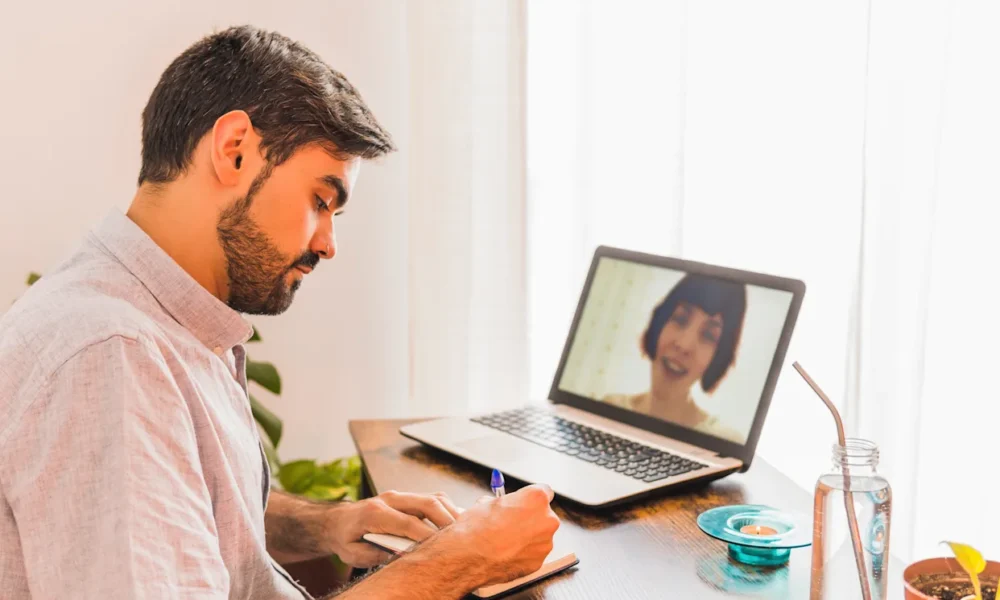



Leave a Reply