It’s been almost exactly two years since I launched my weekly Advanced Geekery email newsletter on Substack. Each week, I list my latest ZDNET articles, showcase any new videos I put out, sometimes spotlight projects I’m working on (and those of readers), and share a few great YouTube videos and articles worth reading.
The newsletter is a great way for those who like my work to keep up with what I produce.
Recently, I’ve started getting requests for a newsletter on LinkedIn from members who are much more LinkedIn-centric. Ever since Twitter took its wacky dive off the credibility cliff, LinkedIn has been picking up the slack in terms of professional and work-related social networking.
Also: LinkedIn is making it easier to understand the full impact of your posts – here’s how
As it turns out, starting a LinkedIn newsletter is both easy and free. You don’t need a LinkedIn Premium account. LinkedIn will notify your network when you publish the first edition of your newsletter, and it will also invite new followers to subscribe. Each issue you put out will be shared to your feed. Plus, anyone who signs up as a subscriber will get an email notification in their inbox.
I went ahead and set up Advanced Geekery on LinkedIn. The two editions (Substack and LinkedIn) are basically identical. I now write and edit each issue on Substack, then selectively copy and paste the content over to a new LinkedIn newsletter article.
The newsletter on LinkedIn has a little less formatting control than the one on Substack, but it still looks pretty good. I can copy the text (with included links) from the Substack editor, but I have to add any pictures to the LinkedIn version manually. It seems to add about 15 minutes to my workflow, which is a small amount of effort to reach a different audience.
How to create a LinkedIn newsletter
In this article, I’ll take you through the step-by-step process I used to set up my LinkedIn newsletter. If you want to set one up for Substack, I documented that as well.
It goes without saying (but look, here I am saying it) that you need to log in to your LinkedIn account before doing anything else. Once logged in, click Write Article in the Start a Post area.
Show more
It’s weird that you have to click Write Article to create a newsletter, but that’s the way it works.
Once you’re in the article editing interface, go to the Manage dropdown (indicated at 1), and then click Create Newsletter (indicated at 2).
Show more
Here, you’ll enter all the basic information about your newsletter. Enter the title of the newsletter, pick a frequency (I do mine weekly), and then enter a description. You don’t have much space for a description, only a little over a hundred characters, so you might want to prepare that ahead of time.
You also might want to prepare a newsletter logo. I use my little 3D printer robot head logo for all the Advanced Geekery projects. Make the logo 300×300 pixels and upload it to the form.
Also: The fastest-growing jobs for new grads and how to land one, according to LinkedIn
Once you click Done, you officially have a LinkedIn newsletter. The rest is about how to prepare and send out an issue. Don’t worry. Nothing will post or mail out until you tell LinkedIn to send it out, so take your time preparing.
Now that you’ve created a newsletter, you can put out your first issue. Visitors to your profile page will see a Newsletter button, which enables them to read or subscribe to your newsletter.
Show more
Note the X over Create a Post. If you want to create a new newsletter edition, that button is not what you want to click. That’s fine for a regular post, but it doesn’t get you into the newsletter editing interface.
There might be a better way, but I’ve found that the fastest way to get to the newsletter editing interface is to click the LinkedIn logo at the top of the page, then click Newsletters in the side menu.
This will take you to your Newsletters screen, which shows your newsletters, as well as those you subscribe to.
While we’re on this screen, let me point out a few key items. Your newsletter will be at the top (shown at 1). So far, after two days, I have 91 subscribers. Clicking that will take you into another screen, where you’ll begin editing your first edition.
There’s a three-dot menu at the right (shown at 3). Clicking it will give you a share option, which is where you get a link if you want to share your newsletter. Here’s the link to mine.
Also: How to make LinkedIn work for you: 3 things you must get right
Other newsletters you subscribe to will be below that. Of particular note is the newsletter (at 3) by Larry Dignan, who brought me into ZDNET and was ZDNET’s editor in chief for a dozen years. Here’s a link to his newsletter as well.
Finally, note the X. If you click Create a Newsletter, you’ll create a new newsletter. Don’t click it.
OK, let’s move on. Once you click your newsletter’s name, you’ll be taken to the screen where you can create a new edition, which will be your newsletter’s actual mailing. As you can see, right after I created the newsletter, I didn’t have any subscribers.
Now, finally, you’ll be on the newsletter editing screen. The image that you upload will be shown in your feed. It should be 1920×1080 pixels.
Show more
You can use a new image for each issue, or an image that serves as the nameplate for your newsletter.
My approach is to cut and paste the text from my Substack edition. This is a fairly simple process, because the rich text is preserved, along with the links.
Pictures don’t cut and paste from the Substack. Also, when you paste in a YouTube URL, it doesn’t automatically expand to a nice thumbnail of the video, as it does in Substack.
Also: Want a top engineering job in 2025? Here are the skills you need, according to LinkedIn
Adding YouTube videos into the LinkedIn newsletter is a bit clunky. LinkedIn does have an option to add an image or video, but you have to upload the image or the video for it to work. So what I did was upload my YouTube thumbnail and then include a link to the YouTube video itself.
Just keep working your way through the interface until your newsletter is done. You don’t need to send it out right away. I chose to wait until Monday morning. The way to avoid immediate sending is to avoid pressing the Next button. Instead, from the Manage menu, choose Drafts.
This will show you the available drafts, which will probably be the newsletter you just created. Go ahead and click Close, and your newsletter is all ready to go, but not sent.
If you want to locate your draft newsletter, click the Write Article button at the top of your feed, then click Manage, and select Drafts. This is the same menu you used to create the newsletter itself, except you’re selecting Drafts instead of Create Newsletter.
Also: LinkedIn’s new AI tools guide you from job searching to nailing interviews – here’s how
At this point, you’ll see a list of your drafts. Most likely, you’ll have just one — the newsletter you’re about to publish. Click the three-dot icon, be careful to avoid the prominently placed Delete option, and choose Edit.
Show more
Here’s what the top of my first LinkedIn issue looked like in the editor. I always use a title, and then a subhead, which is shown in the green box. You’ll have the opportunity to put a comment before the newsletter nameplate, which is then followed by the title. So, for me, I selected the subhead (at 1) and then clicked Next (at 2).
I pasted that subhead into the area that LinkedIn prompts with “Tell your network what this edition of your newsletter is about…”
If you scroll down in that posting window interface, you’ll see the Schedule and Publish buttons.
I clicked the little clock icon, which brought me to the schedule interface. Here, I selected Monday morning at 6 AM PT, 9 AM ET, and clicked Next.
The posting interface changed to show the scheduled time of publication, as well as a Schedule button instead of a Publish button.
I pressed the Schedule button and was presented with the following screen.
This confirmed the newsletter issue was ready to go. Then I just finished my night, went to sleep, and a little after I got up on Monday morning, the newsletter was automatically posted. In future weeks, it will also be sent to all who subscribe.
There you go. The process is a bit convoluted, but after one time through, it will be easy enough. Each week, I’ll publish my weekly update to Substack subscribers and followers, and to LinkedIn subscribers and followers.
Also: Social media beats TV as top American news source for first time, study finds
Good luck. Comment here or on LinkedIn if you create a newsletter. I’d love to know.
What about you? Have you considered starting a newsletter on LinkedIn? If you already publish one elsewhere, are you thinking about repurposing it like I did? What features or limitations have you run into on LinkedIn versus other platforms like Substack? Do you see LinkedIn as a viable long-term space for your newsletter content? Let us know in the comments below.
You can follow my day-to-day project updates on social media. Be sure to subscribe to my weekly update newsletter, and follow me on Twitter/X at @DavidGewirtz, on Facebook at Facebook.com/DavidGewirtz, on Instagram at Instagram.com/DavidGewirtz, on Bluesky at @DavidGewirtz.com, and on YouTube at YouTube.com/DavidGewirtzTV.
Get the morning’s top stories in your inbox each day with our Tech Today newsletter.
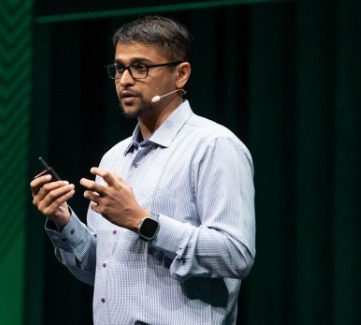
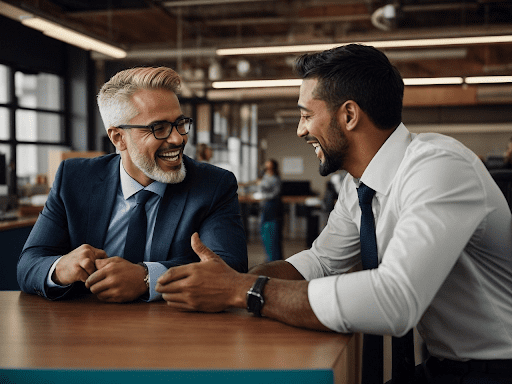
Leave a Reply