Snapping photos through your mobile phone is certainly convenient. But it’s not necessarily the best option, especially if you’re looking to capture high-quality images.
Also: Adobe Firefly app is finally launching to users. Here’s how to access (and the perks)
Now, Adobe has released a new camera app that aims to address some of the limitations of mobile photography.
Possible Camera app replacement
Available now in the App Store, the free Project Indigo app serves as a possible replacement for the built-in Camera app. But you’ll need the right type of phone. The app works with all Pro and Pro Max iPhones starting with the iPhone 12, and with all non-Pro iPhones starting with the 14.
Adobe stresses that Indigo performs some heavy-duty computing, so the newer your phone, the better. Besides being free, the app requires no Adobe account or sign-in.
Also: The best graphic design software: Feature-packed, professional tools
Indigo offers several features designed to improve the quality of your photos, Adobe said in its new research post. First, it offers manual controls so you can set the shutter speed, ISO, exposure, focus, temperature, and other elements. Second, it enhances your photos with a more natural SLR — like look. Third, it taps into computational photography. That third feature is the one worth exploring.
By default, most mobile camera apps take a single shot of a scene or subject. That single resulting image often suffers from what Adobe refers to as the “smartphone look” — one that’s overly bright, low in contrast, high in color saturation, too smooth or soft, and sometimes overly sharp. That type of photo isn’t necessarily what you want.
Instead, computational photography typically underexposes the shot, and, more importantly, captures multiple images of the same scene. Those images are combined to reduce noise and other issues, producing a higher-quality image. Indigo even takes this process a couple of steps further. Here’s how.
Also: The best photo editing software: Expert tested and reviewed
“First, we under-expose more strongly than most cameras,” Adobe explained in its blog post. “Second, we capture, align, and combine more frames when producing each photo — up to 32 frames… This means that our photos have fewer blown-out highlights and less noise in the shadows. Taking a photo with our app may require slightly more patience after pressing the shutter button than you’re used to, but after a few seconds you’ll be rewarded with a better picture.”
Indigo’s computational process works no matter which format you use. Many experienced photographers like to shoot in RAW format rather than JPEG, as the former retains its high quality and offers more options to tweak the image. But RAW photos chew up a lot of storage. With Indigo, the computational method applies to both RAW and JPEG alike.
A few more tricks to Indigo
The app offers two still-photo modes — Photo and Night. Photo is the default. But if the scene is dark, the app will suggest that you switch to Night mode. Here, Indigo not only sets a longer exposure time to capture the darker scene, but it also takes more images each time you press the shutter. The challenge with longer exposures is that you need to avoid camera shake by keeping your hands steady or by using a tripod or other object to brace the phone.
Also: Adobe’s Photoshop AI editing magic finally comes to Android – and it’s free
To learn more about Indigo, check out Adobe’s research post. You can delve into all the finer details of the app, see how it works, and view a variety of captured photos.
How to use Indigo on iPhone
To use Indigo, make sure your iPhone is supported, then download the app from the App Store. Try the different modes, such as Photo and Night, and work with the manual controls. You might want to take the same photos with the built-in Camera app and with Indigo to compare the differences.
Also: Is that image real or AI? Now Adobe’s got an app for that – here’s how to use it
Looking to the future, Adobe said it would like to create an Android version of Indigo. Also on the drawing board are alternative “looks” for the app, including personalized ones. That means you’d be able to choose a specific look based on how you want to capture a scene. Other potential features include a portrait mode option with higher quality, as well as panoramic and video-recording modes.
Also: I’ve used Canva for years but it turns out Adobe Express is cheaper, just as good – and free to try
“This is the beginning of a journey for Adobe — toward an integrated mobile camera and editing experience that takes advantage of the latest advances in computational photography and AI,” Adobe said in its post. “Our hope is that Indigo will appeal to casual mobile photographers who want a natural SLR-like look for their photos, including when viewed on large screens; to advanced photographers who want manual control and the highest possible image quality; and to anyone, casual or serious, who enjoys playing with new photographic experiences.”
Get the morning’s top stories in your inbox each day with our Tech Today newsletter.

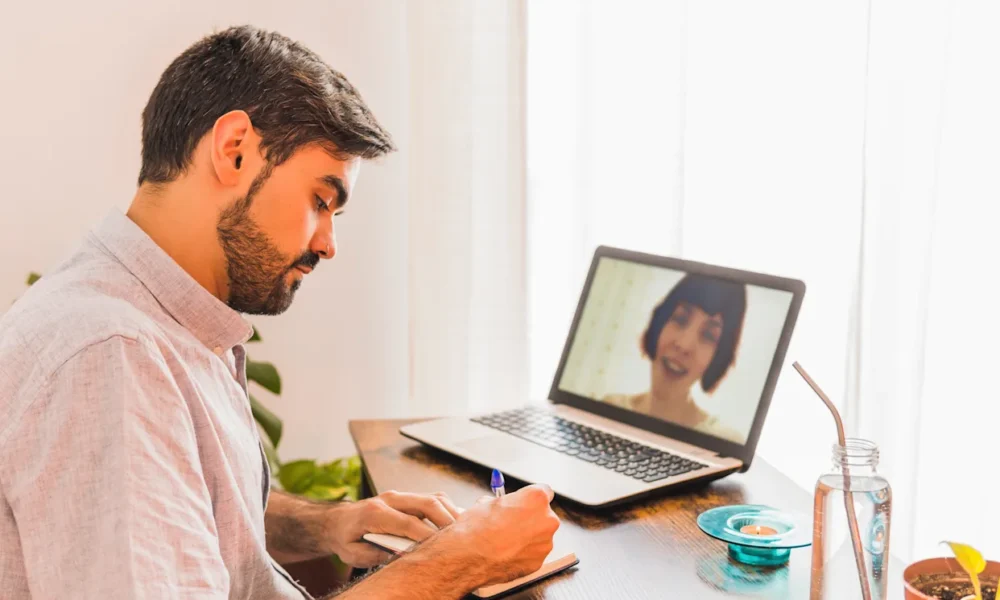


Leave a Reply