So you want to record your video online but don’t know how? Maybe you want to save a tutorial, a webinar, or a video for later use, but the website won’t let you download it. It’s frustrating having to look for the right tool.Do not worry since this tutorial will unveil how to easily record videos from websites on Windows and Mac. We will walk you through simple steps and introduce you to Edimakor, a powerful tool that makes recording a breeze.
Whether you’re a beginner or need professional-quality recordings, this guide has you covered.
Why Record Videos From Websites?
Recording videos from websites can be useful for a number of reasons. Content online is not always downloadable, or the content may be removed at some point. By recording videos, you can save useful content for future reference.
Following are some of the popular reasons individuals record online videos:
- Learning and Tutorials – Save educational videos, webinars, or how-to tutorials so that you can watch them at your convenience.
- Reviews and Analysis – Capture product demos, movie scenes, or gameplay footage to create your own reviews.
- Content Archiving – Archive a personal copy of important videos before they are deleted or go private.
- Offline Viewing and Sharing – Watch your favorite videos without any internet connectivity or share them with others as and when needed.
No matter what the cause, with the right tool, recording is quick and simple. In the next part, we will discuss preparation for recording before you start.
Preparation Before Recording
Prior to starting the recording, it’s always best to have everything properly set up. This will guarantee a smooth recording and quality output.
Some of the things to check include:
- System Setup
Make sure your PC or Mac has Edimakor installed and updated to the latest version. This ensures you have all the latest features and a smooth recording experience.
- Environment Check
Close unnecessary apps running in the background. This will free up system resources, preventing lag or interruption while recording. Disabling notifications would also be a good idea to avoid pop-ups in your video.
- Website Readiness
Go to the website where the video is and prepare the content. Let the video load fully to avoid buffering during recording. If the website has ads, utilize an ad blocker to prevent interruptions.
With that all set, you’re ready to start recording! Up next, we’ll introduce Edimakor – a network video recorder, the best tool to record videos on Windows and Mac.
Best Video Recording Tool for Windows and Mac – Edimakor
When it comes to recording videos from websites on both Windows and Mac, Edimakor stands out as a top choice. Developed by HitPaw, Edimakor is an all-in-one, AI-powered video editor designed to simplify the recording and editing process for users of all levels.
Key Features:
- Screen Recording: Capture high-quality videos directly from your screen, making it easy to record tutorials, webinars, or any online content.
- AI-Powered Editing: Utilize advanced AI tools to automate tasks like subtitle generation, background removal, and voiceovers, streamlining your workflow.
- Cross-Platform Compatibility: Available for both Windows and Mac users, ensuring a seamless experience across different operating systems.
Edimakor’s intuitive interface combined with its powerful features makes it an excellent solution for capturing and editing videos from websites, whether you’re a beginner or a seasoned professional.
How to Record Videos from a Website on Windows/Mac with Edimakor
Recording videos from websites on a Windows/Mac PC is simple with Edimakor Screen Recorder.
Here’s how to record video on Mac/Windows:
Step 1: Install and Open Edimakor
First, download and install Edimakor on your computer. Once installed, open the software, and on the main screen, select “screen recorder” to begin the recording process.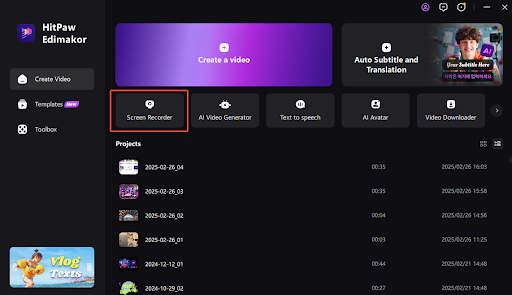
Step 2: Choose the Recording Methods
Choose the recording method that best suits your needs, including options such as screen recording, camera recording, game capture, and more.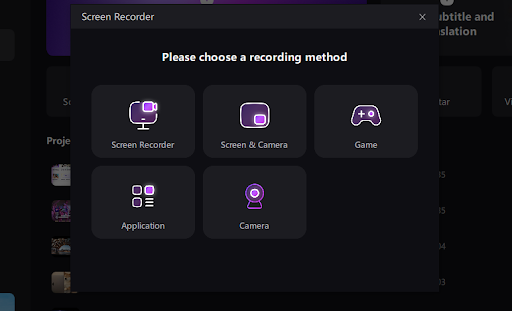
Step 3: Choose the Recording Area
You can either record the entire screen by pressing the Space bar or manually select a specific area by clicking and dragging. Adjust the recording frame as needed before proceeding.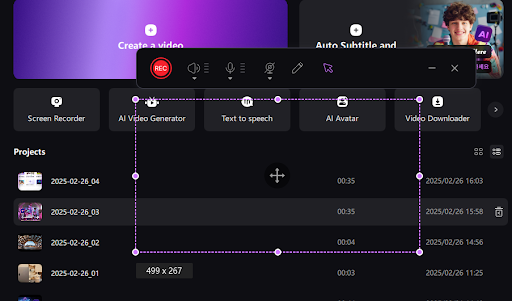
Step 4: Start and Manage the Recording
Once everything is set, click the Record button to begin capturing the video. During recording, you can pause or resume as needed. If you want to take a screenshot, simply click the camera icon.
Step 5: Use Drawing Tools (Optional)
If you need to highlight important details while recording, use the built-in drawing tools. The pen, highlighter, and arrow features let you mark key points directly on the screen, making it useful for tutorials or presentations.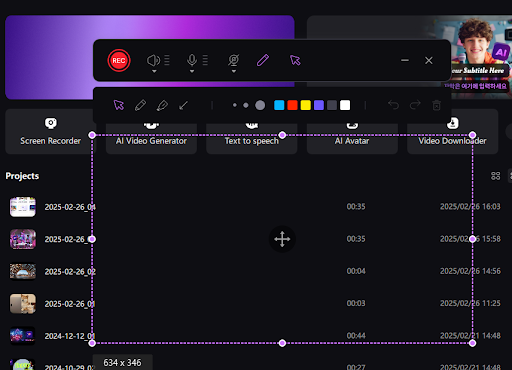
Step 6: Stop and Edit the Recording
Once you’re done, click Stop, and your recording will be saved automatically. You can preview it immediately and make edits if necessary. Edimakor provides options to cut, trim, resize, rotate, adjust speed, and enhance colors.
By following these steps, you can easily record any video from website online on Windows/Mac using Edimakor.
Tips and Best Practices
To get the best video quality, follow these simple tips:
- Adjust settings: Choose the right resolution, frame rate, and audio source.
- Minimize distractions: Close unnecessary apps and turn off notifications.
- Check your recording: Watch it before saving to fix any issues.
- Use shortcuts: Learn hotkeys for quick controls.
- Back up files: Save copies to avoid losing important videos.
These steps will help you create clear, professional recordings with ease!
Conclusion
Record your video online is simple with Edimakor, whether you’re using Windows or Mac. By following the right steps and best practices, you can capture high-quality videos for tutorials, reviews, or personal use with ease.
FAQs
- Can websites detect screen recordings?
Most websites cannot directly detect screen recordings, but some streaming platforms use encryption or watermarks to discourage it.
- Is it legal to screen record a website?
Screen recording is legal for personal use, but recording copyrighted content without permission may violate laws. Always check the website’s terms of service.
- Can I record a live stream on my laptop?
Yes, you can record live streams using Edimakor or other screen recording tools. Just make sure to follow copyright rules when saving or sharing the content.

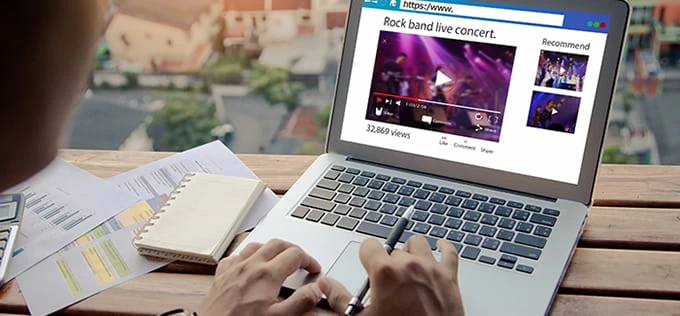
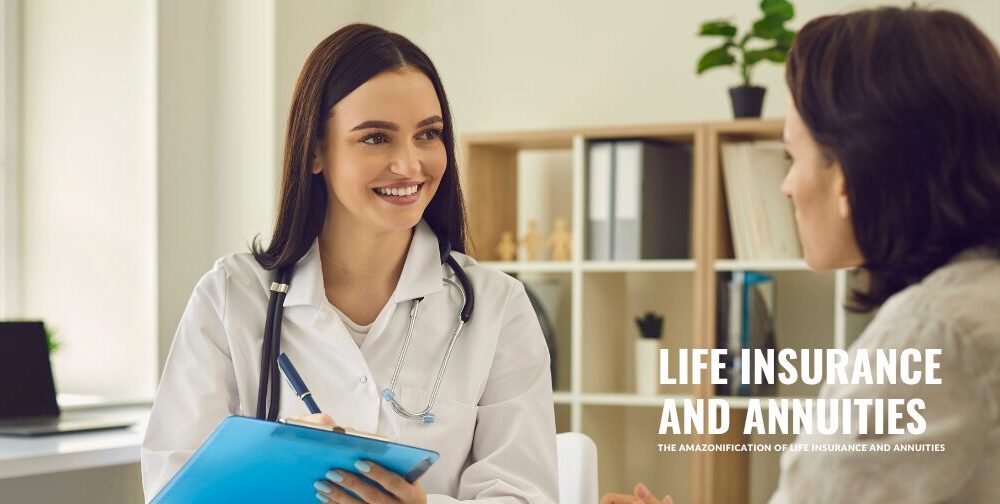

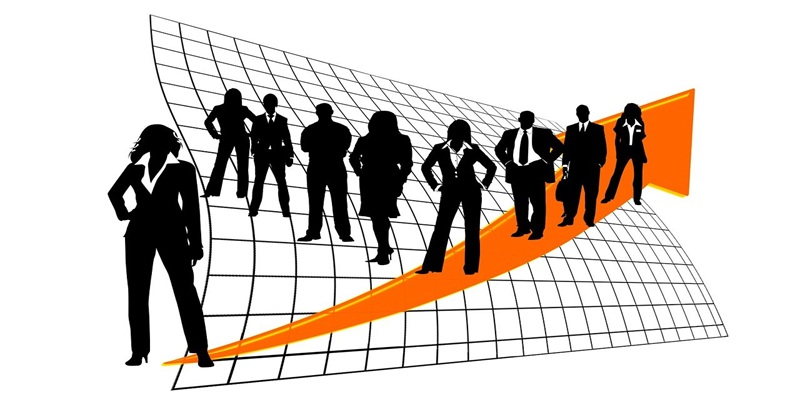





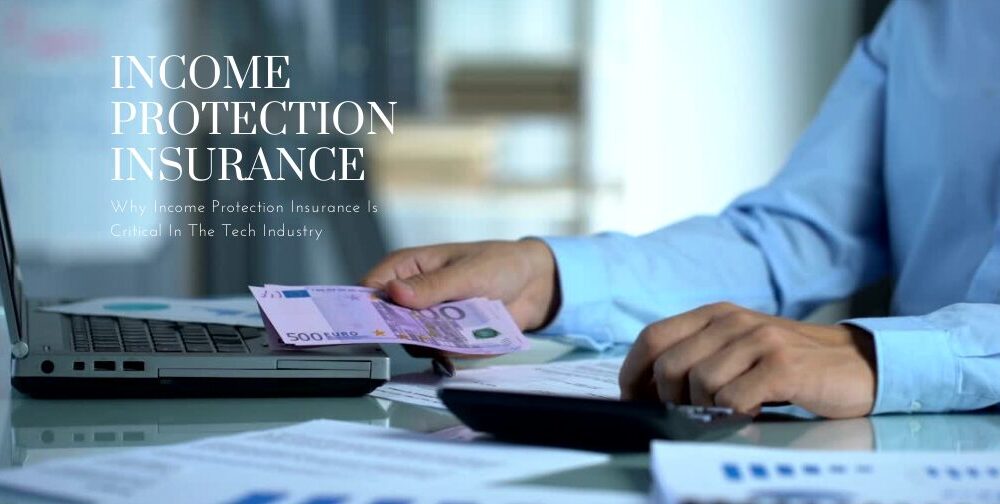
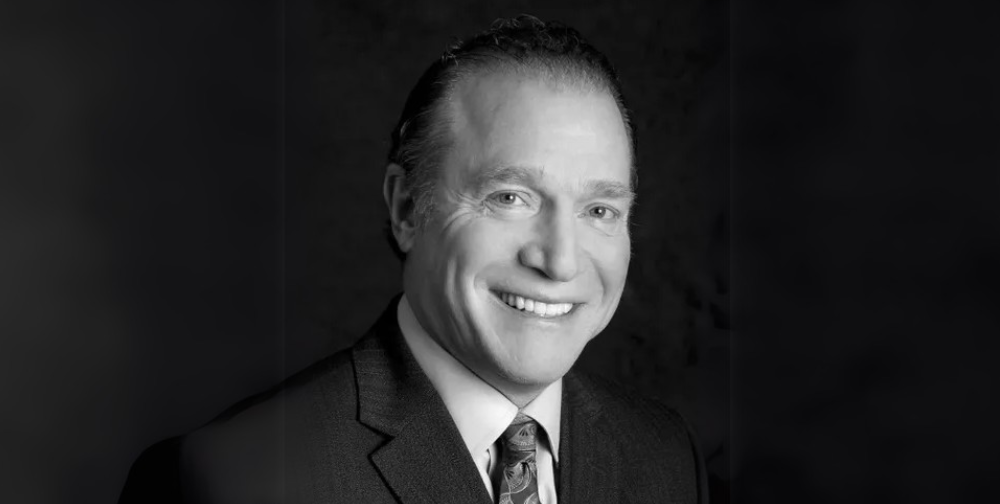
Leave a Reply